CDMP Basic Segments
With the improved segments feature, user will be able to create audiance segments a lot easier and quicker than before. The segment filters are more like a sentence now that can be easily read and understood.
On Dengage platform we have two types of options when we want to create segments.
- Interactive.
- SQL mode.
SQL Query
In the SQL Query mode, you are able to create segments by adding SQL queries.
First of all, let’s insert the name of the segment, the description, and where this segment will be saved.
Now enter the valid “SQL query” under "Write Custom SQL Query”
Hit the “validate and Preview” button

Note: Results will be displayed if the query is valid. In case of an invalid query, errors will be displayed.
Now click the “calculate” option from “insights”. You can preview details by clicking the “Contacts” and “Anonymous Devices” button.
Interactive
In the Interactive mode, you are able to create segments without knowledge of SQL queries.
First of all, You have to insert the name of the segment, the description, and where this segment will be saved.
Now, in order to get your contacts, you have some options.
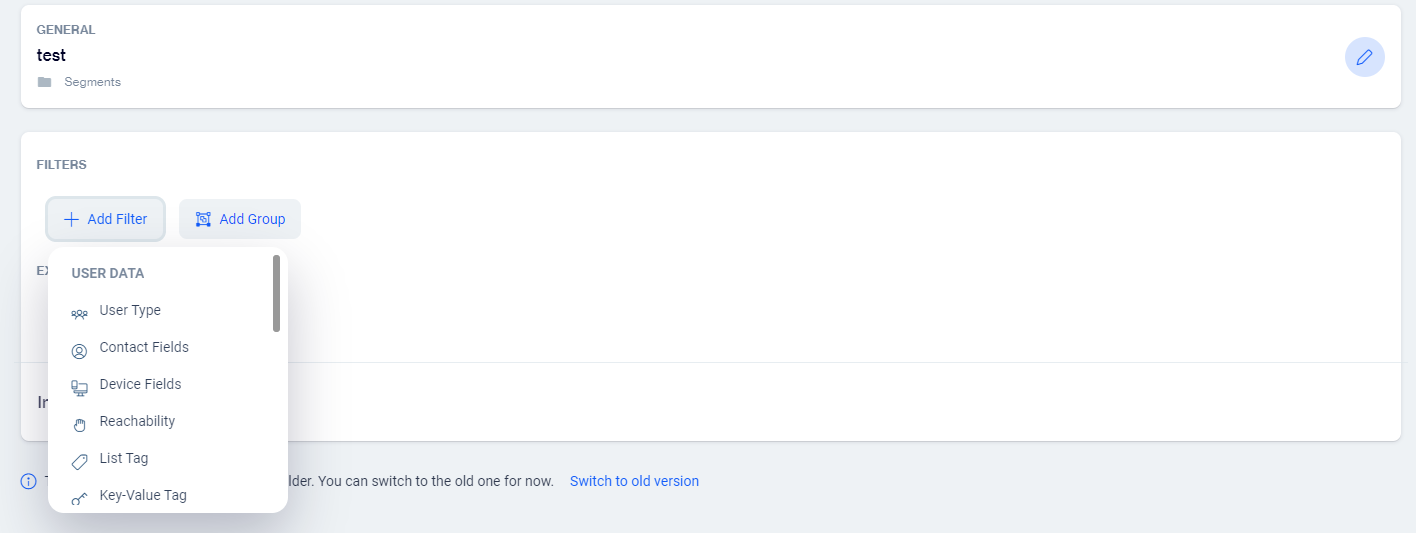
As you can see, when we click on “add filter” the platform shows us a lot of options of user data.
So, let’s take an example here. Let’s suppose You want to get people that device type equals to Phone AND is reachable via email.
Here as we can see, we have two filters complementing each other, the first filter will search for phone devices and the second one will search users that are reachable via email channel.
On the left side of the filters, we can see a button where is wiriten “AND”. This means, search for me, everybody who has mobile devices AND is reachable via email channel. So the platform searches people that are inside these two filters at the same time.
But if you change to “OR” the platform will search people that are at least inside one filter.
You can also create groups
In this example, we can see two groups, the first one is searching everybody who has mobile devices AND is reachable via email channel.
The second one is searching for people that have opened at least one email campaign within the last 30 days.
What will happen in this case? Basically the platform will get the result of the two groups, because we have the “OR” on the left side.
You can also exclude some kinds of contacts using the exclusion filter.
When you click on calculate, the platform will show you how many contacts are inside this segment.
What kind of data can I insert on the segment?
- User Data
- User Type
- Contact Fields
- Device Fields
- Reachability
- List Tag
- Key Value Tag
- Behavior
- User event
- User events aggregated
- Campaign audience
- Email Campaigns
- SMS Campaigns
- Push Campaigns
- In-App Campaigns
- On-site Campaigns
- Existing Segments
- Segments
- Remote segments
- Relational DB
- Table Filter
- Sendlist table
Related Articles
How to Sync Shopify Segments
Now you can sync shopify segmnets to CDMP. Here are the detailed steps: Navigate to Data Space ? Integrations Now go to Shopify integration and integrate your account Once you’re done with integration, click on the “Segment Sync” tab Here you’ll ...Segment sync in CDMP
CDMP Segment sync brings you the opportunity to create an Ad Audience from the segment that is automatically synchronized to Facebook and Google. The feature provides you the leverage to create more personalized campaigns across the Google Search ...D·engage Customer Driven Marketing Platform (CDMP)
D·engage Customer Driven Marketing Platform (CDMP) serves as a customer data platform (CDP) with built-in omnichannel marketing features. It replaces your marketing automation and cross-channel campaign management. The platform positions itself ...How to Integrate ADJUST With CDMP
It's really easy to connect Adjust with CDMP. First, You must follow all steps to connect the Adjust successfully. Detailed steps are as follows: Select Adjust under Dataspace>Integrations from the left menu bar Click the “Connect” button against ...Can I create segment from my database in Amazon Redshift?
Yes, you can create any segment from the database in Amazon Redshift through SQL. Create your segment through SQL mode from the database. Write your required query and save it. The segment would be created successfully.